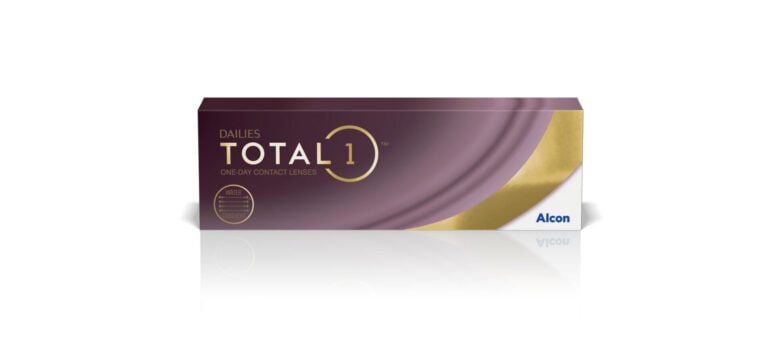Want to re-order your contacts without having to fill out those pesky prescription numbers every time? Or want to get a copy of your receipt for your insurance any time you want (even at 3:00 AM)?
It’s so easy!
Step 1: Click on Quick Login and log in. (Or click here.)

Step 2: Click on Orders.

Step 3:
a. To download a copy of your receipt, click Download Invoice.
b. To reorder your prescription, click View, Track & Reorder and proceed to step 4.

Step 4: Click on Order Again to reorder your contacts.

FAQs
Q. Do I need an account to access these options?
A. Yes! You can make a free account here.
Q. What if I didn’t have an account when I ordered before and just now made one?
A. No problem! Just let us know by email (contact@contactsforless.ca) or by calling 1-855-909-2772 that you would like to sync up orders you previously made under guest accounts to your new account. Just let us know the email address you used previously and/ or the name you used so we can track them down.
Q. My previous order does not have an “Order again” button when I view it. Help?
A. This sometimes happens with a certain order status set for your account. If this occurs, just contact us by email (contact@contactsforless.ca) or by calling 1-855-909-2772 to let us know. We’ll fix it in a jiffy!
Get access to exclusive subscriber-only promos!
Be first to flash sales and other exciting deals!


 US website
US website